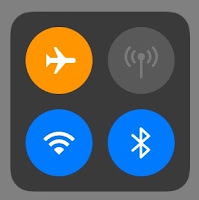Travel and Leisure
I joined a new Facebook group recently, and I found that there seems to be a lot of questions about using smartphones in Europe. We take these things for granted, since between the two of us, we've probably been to Europe a dozen or more times. But for the uninitiated, these are the things that merit discussion for those that have never left North America with their mobile phone. Some American providers do give you service in Europe for a flat $10/day, but that seems like a lot to me if you are going to be gone for two weeks. Aside from some select carriers that do offer international calling over Wi-Fi (e.g. Verizon), these suggestions apply to pretty much everyone whether using iPhone or Android. Update: Most mobile providers offer calling over Wi-Fi now; go to your mobile settings to enable it.Buy a local SIM card
 |
| Unlocked iPhone for SIM swap |
Use Wi-Fi instead
Getting a local SIM card used to be a requirement, because that was all there was. Sure, you could get Wi-Fi at your hotel for a fee, but once you were out on the street, what did you do then? Well, nowadays, Wi-Fi is almost everywhere, so you can get your data fix without having to incur roaming fees. In fact, to really make sure that you aren't using your smartphone's data services, turn Airplane Mode on. Then simply toggle Wi-Fi back on, and you're good to go. On a recent trip to Portugal, we found so many free Wi-Fi hotspots, that we could hail an Uber from almost anywhere!Be careful however of "free" Wi-Fi services; what I mean is the ones available when you are out and about, and your smartphone sees the SSID "FreeCityWIFI". There are nefarious characters out there that set up these hotspots, hoping that you will connect, and then do some internet banking or share your login info, while they are sucking down your private data to their laptop. Some cities do offer free Wi-Fi; just make sure you connect to the right services. I try to use trusted Wi-Fi at the hotel, Apple store, Starbucks, etc., but even still, I won't conduct internet banking or other secure transactions until I get home.
Using smartphone services offline
Need help in Portuguese? Google Translate gives you an option to download a language file so that it can help you when you need that one phrase to get you pointed in the right direction. GPS services still work, as that info comes from satellites, not the local carrier services; we use GPS sparingly however, as it drains your battery quickly if using constantly. Some audio touring apps use GPS to auto-play tracks when it knows you have arrived at the point of interest; make sure you start out with a full battery if you are using these. The Rick Steves Audio Europe app doesn't use GPS, so don't worry if you are using it, but make sure you download tours before you head out on the town.
Communicating with home
Since we don't have children, we really don't have much need to call home while we are across the pond. But should the need arise, we can communicate over Wi-Fi easily using services like FaceTime, iMessage or WhatsApp. Be aware that sending an SMS message is carrier-based; i.e. it will incur roaming with the local provider, and you'll get charged for it when you get home (unless you are on an aforementioned Verizon-style international plan). How do you know if you're sending an SMS versus say, iMessage (as they use the same Messages app on the iPhone)? Simply turn on Airplane Mode. As a tip, SMS messages in Messages appear as green, the colour of money - i.e. it is going to cost you to send that message. Apple's iMessages get transmitted via data, and if Wi-Fi is available, then it will send and receive via that connection; they appear blue instead.Similarly, FaceTime can be used to make calls - I don't recommend using video, as that will take more 'bandwidth', and so might not work as well as a simple audio call. Tap the phone icon on the right in the contact's field for FaceTime. If your recipient doesn't have an iPhone (or you don't), services like Facebook Messenger, Skype or WhatsApp can be used to make voice calls also.
Apps to make travel easier
 I've already mentioned a few apps that are great for travel; Rick Steves' Audio Europe, Google Maps, and Google Translate. Update: For local offline navigation, try Maps.me - while Google Maps offline was good most of the time on a recent trip to Portugal, sometimes it could not route properly without a connection. TripAdvisor is also very useful, and seems to be more popular than Yelp for restaurant recommendations in Europe. I started using TripIt when I was still working, and I find it great to keep track of our travel information and reservations, without having to pull out photocopies of our itinerary etc.
I've already mentioned a few apps that are great for travel; Rick Steves' Audio Europe, Google Maps, and Google Translate. Update: For local offline navigation, try Maps.me - while Google Maps offline was good most of the time on a recent trip to Portugal, sometimes it could not route properly without a connection. TripAdvisor is also very useful, and seems to be more popular than Yelp for restaurant recommendations in Europe. I started using TripIt when I was still working, and I find it great to keep track of our travel information and reservations, without having to pull out photocopies of our itinerary etc. XE.com has a good app for currency conversion that comes in handy when you are negotiating for that must-have souvenir at the local craft market. Uber is on my iPhone of course, but we tend to use public transport more often than not when in Europe. I will download the country-specific rail and metro app so that we can easily consult that when planning our route. I don't usually have the apps that I use when planning travel, as those are better suited for the iPad. What apps do you use when travelling?
And if you're one of the lucky ones who have a home carrier that includes or provides low-cost services for you when you are in Europe, never mind.